Use a Custom Approval Template#
During the login flow, ESS’ Solid OIDC Broker Service displays an approval page so that an application can receive the access/ID tokens.
For example, the following image shows the default approval page for the My Example App:
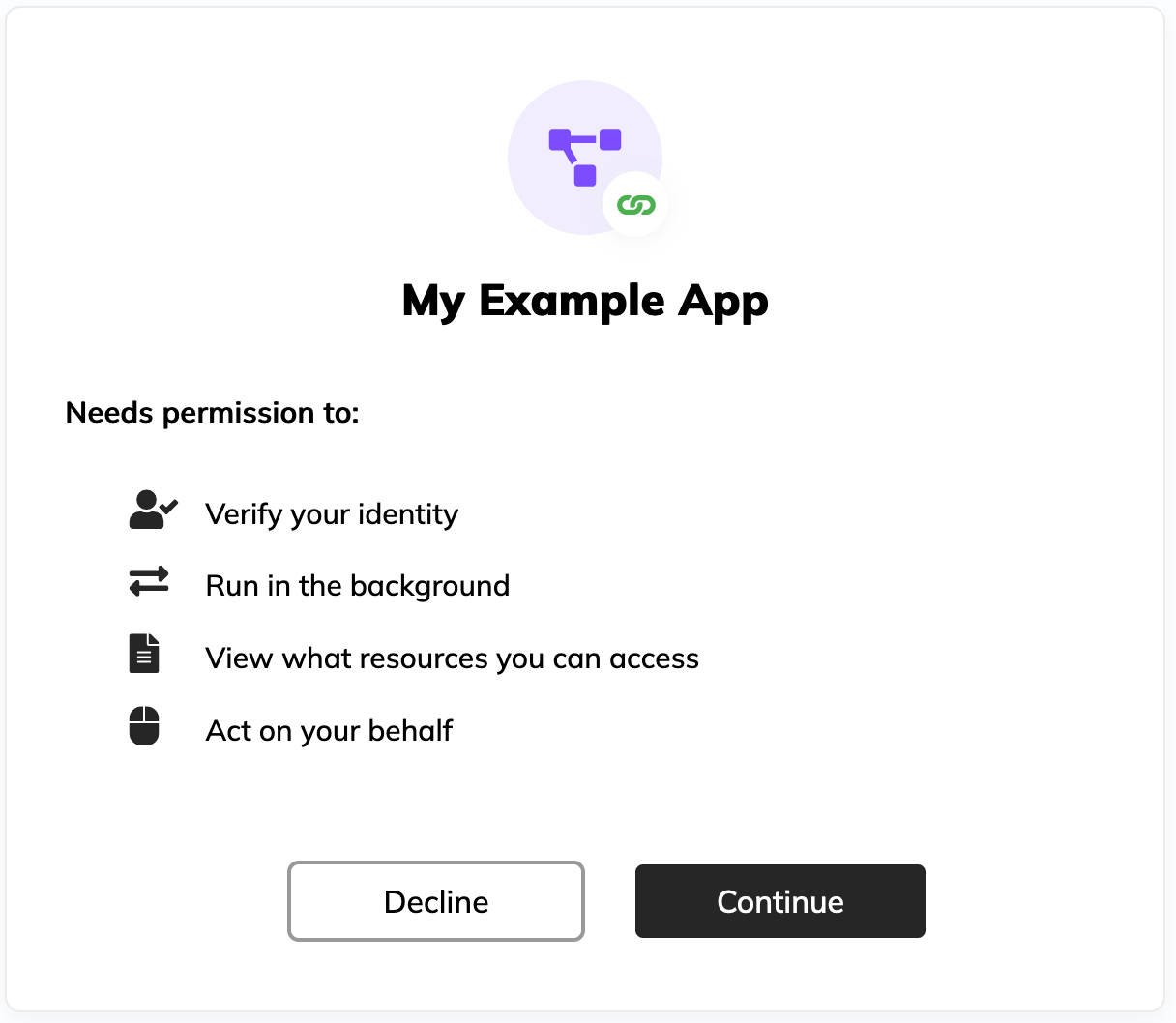
Qute Template#
ESS’ Solid OIDC Broker Service uses the Qute Templating Engine to generate the approval page from a template. The template can use the following expressions for the client metadata and the requested scopes:
|
The name of the application. |
|
The client identifier for the application. |
|
The client logo. |
|
The client privacy policy. |
|
The client Terms of Service. |
|
The request scopes. |
Default Template#
Starting in version 2.2, the default approval template:
Clarifies the description of the requested scopes; i.e., the requested permissions;
No longer displays the Inrupt logo on the top left;
No longer displays an About section (which included links to the client’s privacy policy and terms of service, if set).
Using a Custom Template#
Instead of the default template, you can use your own template. To use your own template:
Add the new template file (and associated files such as a
*.cssfile) to the Solid OIDC Broker Service container.Update the
INRUPT_OPENID_APPROVAL_TEMPLATE_LOCATIONproperty.
Example Customization#
The following configuration adds the new template (and associated
files) to the Solid OIDC Broker Service container and updates the
INRUPT_OPENID_APPROVAL_TEMPLATE_LOCATION property to the path of the
file in the container.
Go to your ESS installation directory:
cd ${HOME}/ess
Create a directory with your template files and configuration.
Create a new directory
custom-approval/under the directory and switch to the new directory:mkdir custom-approval/ && cd custom-approval/
In the directory, add your new template and any other files used in the template, such as stylesheet and/or images. In the example, assume the new template is named
approval.htmland usesstyles.cssandlogo.svg. Add the three files to thecustom-approval/directory.In the directory, create a
kustomization.yamlwith the following content:### custom-approval/kustomization.yaml apiVersion: kustomize.config.k8s.io/v1alpha1 kind: Component ## Add the files to the configMapGenerator configMapGenerator: - name: ess-openid-custom-approval-files-configmap namespace: ess files: - ./approval.html - ./styles.css - ./logo.svg patches: ## For ess-openid: ## - create a Docker volume using the configMap ## - mount the volume, specifying a path in the container - target: kind: Deployment name: ess-openid patch: |- apiVersion: apps/v1 kind: Deployment metadata: name: not-important spec: template: spec: volumes: - name: ess-openid-custom-approval-volume configMap: name: ess-openid-custom-approval-files-configmap containers: - name: ess-openid volumeMounts: - mountPath: /deployments/custom/approval/ name: ess-openid-custom-approval-volume ## For ess-openid: ## - Update the INRUPT_OPENID_APPROVAL_TEMPLATE_LOCATION to ## the mounted volume path + template html page - target: kind: Deployment name: ess-openid patch: | - op: add path: /spec/template/spec/containers/0/env/- value: name: INRUPT_OPENID_APPROVAL_TEMPLATE_LOCATION value: /deployments/custom/approval/approval.html
The customization specified in the file:
Adds the template and associated files to a configMapGenerator named
ess-openid-custom-approval-files-configMap.Creates a volume
ess-openid-custom-approval-volumeusing theess-openid-custom-approval-files-configMapconfigMap.Mounts the volume at the specified mount path. The mount path is the directory inside the container where you want to access the volume. This example uses
/deployments/custom/approval/as the mount path. If you choose to use a different path, ensure you also update theINRUPT_OPENID_APPROVAL_TEMPLATE_LOCATIONconfiguration as well.Sets the
INRUPT_OPENID_APPROVAL_TEMPLATE_LOCATIONto the template file in the mounted path. In this example,/deployments/custom/approval/approval.html.
Go back to your ESS installation directory:
cd ${HOME}/ess
Modify the
kustomization.yaml(i.e., step 3 of the Applying Your Customizations procedure).Specifically, add the highlighted content (the
custom-approval/component) to thekustomization.yamlfile# kustomization.yaml in your ESS installation directory # ... Preceding content omitted for brevity # ... components: // ... Preceding contents of components omitted for brevity - custom-approval/
Continue with the rest of the Applying Your Customizations procedure.
For additional configuration properties for the ESS Broker, see Solid OIDC Broker Service.